In the ever-evolving landscape of Python development, creating graphical user interfaces (GUIs) has long been a challenge that developers face. The process often involves complex coding, multiple libraries, and a steep learning curve. Enter Labdeck Flet GUI Designer, a revolutionary tool that's set to transform the way Python developers approach GUI creation, making it more accessible, efficient, and enjoyable.
What is Labdeck Flet GUI Designer?
Labdeck Flet GUI Designer is an innovative rapid application development (RAD) tool specifically designed for Python developers. It leverages the power of Flet, a modern framework that allows developers to build interactive multi-platform applications using Python. This cutting-edge tool bridges the gap between design and functionality, offering a seamless experience for creating visually appealing and highly functional GUIs.
Key Features:
- · Intuitive Drag-and-Drop Interface: Design your GUI effortlessly by dragging and dropping components onto the canvas.
- · Real-Time Preview: See your application come to life as you design, with instant visual feedback.
- · Seamless Python Integration: Easily connect your GUI elements with Python code for enhanced functionality.
- · Responsive Design Support: Create interfaces that adapt to different screen sizes and orientations.
- · Rich Component Library: Access a wide array of pre-built, customizable UI components.
- · Cross-Platform Compatibility: Develop once, deploy everywhere - from desktop to web.
- · Code Export: Generate clean, readable Python code from your visual designs.
- · Theme Customization: Easily apply and modify themes to maintain consistent aesthetics.
- · Layout Management: Utilize powerful layout tools for precise control over your UI structure.
Why Choose Labdeck Flet GUI Designer?
Labdeck Flet GUI Designer stands out from other GUI development tools for several compelling reasons:
- 1. Unparalleled Ease of Use: Its intuitive interface makes GUI design accessible to developers of all skill levels, from beginners to seasoned professionals.
- 2. Python-Centric Approach: Built with Python developers in mind, it seamlessly integrates with existing Python workflows and libraries.
- 3. Cross-Platform Compatibility: Create applications that run smoothly on Windows, macOS, Linux, and even web browsers, all from a single codebase.
- 4. Time-Saving Efficiency: Rapidly prototype and build applications, significantly reducing development time and allowing for quick iterations.
- 5. Code Quality and Maintainability: The generated code is clean, well-structured, and easy to maintain, following Python best practices.
- 6. Extensive Component Library: Access a wide range of pre-built components, reducing the need for custom widget development.
- 7. Community and Ecosystem: Benefit from a growing community of developers and a rich ecosystem of plugins and extensions.
- 8. Continuous Updates and Support: Regular updates ensure compatibility with the latest Python versions and introduce new features based on user feedback.
Getting Started with Labdeck Flet GUI Designer
Embarking on your journey with Labdeck Flet GUI Designer is straightforward. Follow these steps to begin creating stunning Python GUIs:
- 1. Installation:
- · Visit the official Labdeck website and download the Flet GUI Designer installer.
- · Run the installer and follow the on-screen instructions to set up the software on your system.
- 2. Launch and Project Creation:
- · Open Labdeck Flet GUI Designer.
- · Click on "New Project" and choose a template or start from scratch.
- 3. Design Your Interface:
- · Use the drag-and-drop interface to add components to your canvas.
- · Arrange and resize elements to create your desired layout.
- 4. Customize Components:
- · Select components and use the properties panel to adjust their attributes.
- · Apply styles, set behaviors, and configure event handlers.
- 5. Preview and Test:
- · Utilize the real-time preview feature to see your application in action.
- · Test different screen sizes to ensure responsive design.
- 6. Add Functionality:
- · Switch to the code view to add Python logic to your GUI elements.
- · Use the integrated code editor to write and test your Python code.
- 7. Export and Integrate:
- · Export your project as Python code or as a standalone application.
- · Integrate the generated code into your existing Python projects if needed.
Advanced Features and Techniques
As you become more comfortable with Labdeck Flet GUI Designer, explore these advanced features to take your GUI development to the next level:
Custom Widgets
Learn to create and save custom widgets, combining multiple components into reusable elements that can be shared across projects.
State Management
Implement efficient state management techniques to handle complex application logic and data flow within your GUI.
Theming and Styling
Master the art of creating and applying custom themes to give your applications a unique and professional look.
Performance Optimization
Discover best practices for optimizing your GUI's performance, ensuring smooth operation even with complex layouts and large datasets.
Integration with External Libraries
Explore how to integrate popular Python libraries and APIs into your Labdeck Flet GUI Designer projects, expanding the capabilities of your applications.
Real-World Applications
Labdeck Flet GUI Designer's versatility makes it suitable for a wide range of applications:
- · Data Visualization Tools: Create interactive dashboards and data exploration interfaces.
- · Scientific Applications: Develop GUIs for scientific simulations and data analysis.
- · Business Applications: Build administrative interfaces, CRM systems, and inventory management tools.
- · Educational Software: Design interactive learning platforms and educational games.
- · Multimedia Applications: Craft media players, image editors, and audio processing tools.
By leveraging Labdeck Flet GUI Designer, developers can rapidly bring these ideas to life, focusing on functionality and user experience rather than getting bogged down in the intricacies of GUI programming.
















.png)
.png)
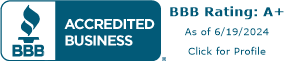







Leave Your Comment & Rating Below
0 Comment(s)